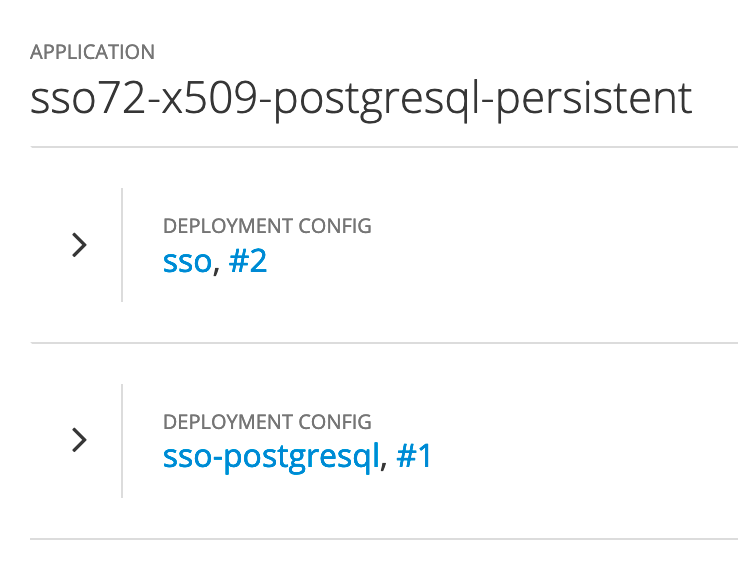Commands in this post are written using
podman. If you usedockerinstead, simply replace every instance ofpodmanwithdocker. The syntax of the commands is interchangeable.
If you use podman inspect to dive into the sso72-openshift container image provided with Red Hat OpenShift, you’ll find an interesting phrase in a label called “usage” - “This image is very generic and does not serve a single use case. Use it as a base to build your own images.” I thought this was strange, as I’ve never had to base a secondary image off of the SSO image to gain value from it. It’s always worked fine out of the box… until I tried to use it for validating X.509 client certificates.
For starters, let’s make sure that we understand how client validation using X.509 differs from simply using a username and password on a protocol level. When you log in to a website with a username and password, your browser first negotiates a secure TLS connection to the server, and then uses HTTP-style requests over that TLS connection to communicate with it - including POSTing the credentials to the server when you click the “submit” button. Step one, secure the connection; step two, post credentials using HTTP methods.
Authenticating using client certificates does not follow this same flow. Client certificates, also called Mutual TLS, are shared in the first step - when the browser initially tries to negotiate a secure connection to the server. This means that in order to set up client certificate validation, what we actually need to configure is how SSO negotiates TLS, in addition to how those client-provided certificates map to user accounts (which we’ll get to later).
If you spend any time with the SSO images provided by Red Hat, you’ll see that there is a startup script which modifies the configuration for WildFly based on its environment at runtime. Convenient for some things, but we’re going to need to modify that initial configuration in a new way right now. Let’s start by grabbing the unmodified SSO configuration file. Run podman run -it --rm sso72-openshift /bin/bash to open a shell into the container. Notice how we’ve overridden the COMMAND of the container with /bin/bash, so the script which would overwrite our config file is not run. You will be placed in a new shell, with a prompt that looks something like [jboss@77d1a9f847bd ~] $. Take note of that random-looking string after the @, in this case 77d1a9f847bd. This is the ID of the container we just started. Leave this shell running in the background and open a new one. In this new shell, run podman cp 77d1a9f847bd:/opt/eap/standalone/configuration/standalone-openshift.xml standalone-openshift.xml, making sure to replace my container ID with your own. You can close the original terminal and remove the container now - we’ve just copied out the WildFly configuration that we need!
Open the standalone-openshift.xml from your current directory in your favorite editor, and search for HTTPS. You will find one result, a line (537 in the image I used) with a placeholder value of <!-- ##HTTPS_CONNECTOR## --> on it. We’re not going to need this, so go ahead and delete this line. In its place, add the actual configuration for an HTTPS listener, which looks like this:
<https-listener name="default-ssl" socket-binding="https" security-realm="ssl-realm" verify-client="REQUESTED" />
The important bit here is that we’ve defined an HTTPS listener with verify-client enabled. That flag enables Mutual TLS as described above.
Now, there’s something I’m not going to cover in this post that you’ll need to figure out on your own. I’m not trying to withhold information, but this bit will be different in every individual case. The thing is this: Who is the certificate authority (CA) that signs the client certificates that we want to trust? Obviously we don’t want to trust every certificate presented to us, or somebody could generate a self-signed certificate and log in as anyone! For the purposes of this post, we’ll say that you have a certificate file (or multiple files for a chain) that represents the CA whose signature you’d like to trust for validating client certificates.
Once you have this CA established, we’ll need to turn it into a JKS truststore. You can use keytool for this if it’s installed on your system, but I’m going to recommend that you give KeyStore Explorer a try. It’s as simple as creating a new keystore, adding certificates, and saving it as a JKS file. You will be prompted to enter a password for the keystore - make sure you don’t lose it.
Now that we have our truststore saved as a JKS file, we need to configure SSO to use it. Open that same standalone-openshift.xml file that we modified earlier - we’re going to make another change. Towards the beginning (line 31 for me), you will find a block defining security realms. It looks something like this:
<security-realms>
<security-realm name="ManagementRealm">
<authentication>
<local default-user="$local" skip-group-loading="true"/>
<properties path="mgmt-users.properties" relative-to="jboss.server.config.dir"/>
</authentication>
<authorization map-groups-to-roles="false">
<properties path="mgmt-groups.properties" relative-to="jboss.server.config.dir"/>
</authorization>
</security-realm>
<security-realm name="ApplicationRealm">
<authentication>
<local default-user="$local" allowed-users="*" skip-group-loading="true"/>
<properties path="application-users.properties" relative-to="jboss.server.config.dir"/>
</authentication>
<authorization>
<properties path="application-roles.properties" relative-to="jboss.server.config.dir"/>
</authorization>
<!-- ##SSL## -->
</security-realm>
</security-realms>
We need to make a change here to tell SSO to verify client certificates using our newly-generated truststore. Under the security realm ApplicationRealm, in the authentication subsection, add <truststore path="/home/jboss/your-truststore-name.jks" keystore-password="<your truststore password>"/> (obviously with your own parameters filled in) so that you end up with:
<security-realms>
<security-realm name="ManagementRealm">
<authentication>
<local default-user="$local" skip-group-loading="true"/>
<properties path="mgmt-users.properties" relative-to="jboss.server.config.dir"/>
</authentication>
<authorization map-groups-to-roles="false">
<properties path="mgmt-groups.properties" relative-to="jboss.server.config.dir"/>
</authorization>
</security-realm>
<security-realm name="ApplicationRealm">
<authentication>
<local default-user="$local" allowed-users="*" skip-group-loading="true"/>
<properties path="application-users.properties" relative-to="jboss.server.config.dir"/>
<truststore path="/home/jboss/your-truststore-name.jks" keystore-password="<your truststore password>"/>
</authentication>
<authorization>
<properties path="application-roles.properties" relative-to="jboss.server.config.dir"/>
</authorization>
<!-- ##SSL## -->
</security-realm>
</security-realms>
That’s all the changes we need to make to this configuration file! Now, let’s build a new container image with these changes. Take the directory that you’re currently working in, make a git repository, and commit the standalone-openshift.xml and truststore JKS files. Push the repository to GitHub, GitLab, or similar.
Make a new file called build.yml and add the following to it:
kind: Template
apiVersion: v1
metadata:
name: "${NAME}"
annotations:
openshift.io/display-name: "${NAME} Build"
description: Build config to create an app image.
iconClass: fa-cube
tags: apps
objects:
- apiVersion: v1
kind: BuildConfig
metadata:
labels:
build: "${NAME}"
name: "${NAME}"
spec:
nodeSelector:
output:
to:
kind: ImageStreamTag
name: "${NAME}:latest"
postCommit: {}
resources: {}
runPolicy: Serial
source:
dockerfile: |
FROM registry.access.redhat.com/redhat-sso-7/sso73-openshift
ADD your-truststore-name.jks your-truststore-name.jks
ADD standalone-openshift.xml /opt/eap/standalone/configuration/standalone-openshift.xml
git:
ref: "${SOURCE_REPOSITORY_REF}"
uri: "${SOURCE_REPOSITORY_URL}"
type: Git
strategy:
dockerStrategy: {}
status:
lastVersion: 1
- apiVersion: v1
kind: ImageStream
metadata:
labels:
build: "${NAME}"
name: "${NAME}"
spec: {}
parameters:
- name: NAME
displayName: Name
description: The name assigned to all objects and the resulting imagestream.
required: true
- name: SOURCE_REPOSITORY_URL
displayName:
description:
required: true
- name: SOURCE_REPOSITORY_REF
displayName:
description:
required: true
labels:
template: app-build-template
Apply this file to your OpenShift cluster with oc process -f build.yml NAME=my-sso SOURCE_REPOSITORY_URL=<your-repo-url> SOURCE_REPOSITORY_REF=<your-branch-name> | oc apply -f -. You should then be able to oc start-build my-sso and build this image directly in the cluster.
All that’s left is to configure an deployment of this newly-baked image! OpenShift has some useful templates for us to start with. You can fetch one of these with oc get template sso72-postgresql-persistent -n openshift -o yaml, and replace the image: ${APPLICATION_NAME} with the name of the ImageStream you created above (or keep the variable and simply make sure that you name your application the same thing as the ImageStream). Alternatively, if you just want to try this out quickly, the catalog in the OpenShift web console does a fine job of deploying SSO with point-and-click ease, after which you can simply edit your new image into the deployment!